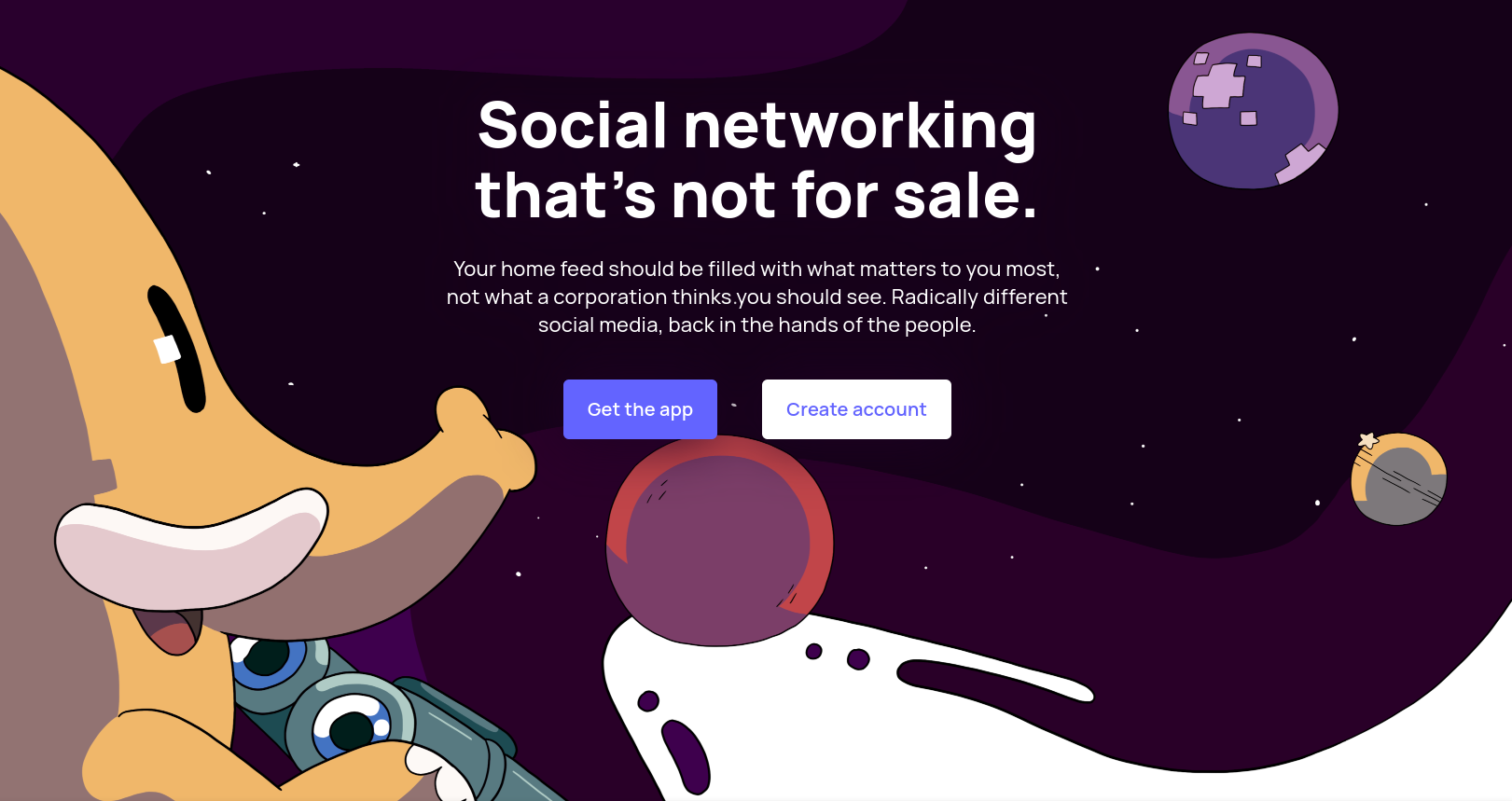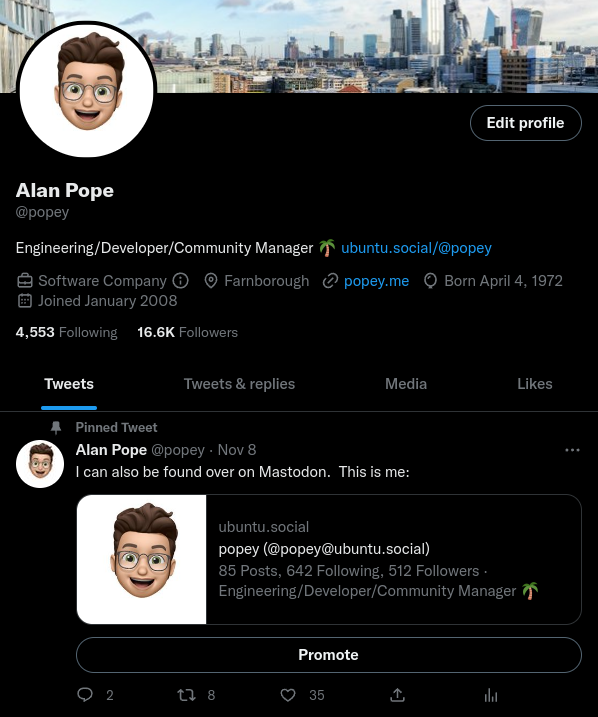Depending on who you speak to, Twitter is (or isn’t) in turmoil, and Mastodon is (or isn’t) here to supplant (or backup (or not)) the “de facto town square”.
Whether any of that is true or not, there’s been a surge in people signing up, and trying out the Mastodon experience.
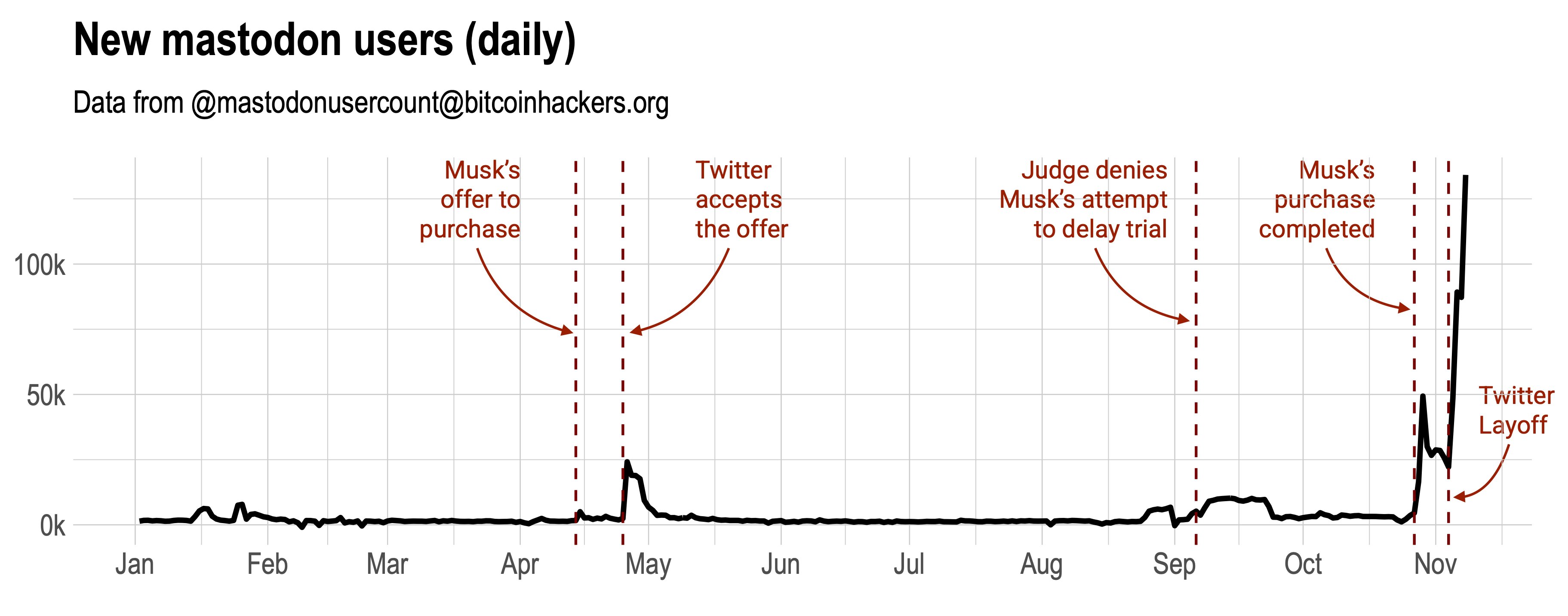 (via this tweet)
(via this tweet)
For those who aren’t familiar with all this, learn more about Mastodon over at the friendly-looking main Join Mastodon site.
Oh so lonely
Joining Mastodon can be a little like arriving at a massive theme park, knowing some of your friends are also there, but not knowing where.
You’ll certainly see posts from people nearby, but you likely want to reconnect with friends you made over on “birdsite” (as it’s known by some in the Mastodon world).
Mastodon has a decentralised nature, with many “instances” rather than just one central one. As a result your friends could be on any of those instances, and may have a different username, depending on what’s available, and how consistent they are :)
Many people put a link to their Mastodon account in a recent tweet, and others put it in their Twitter profile. I did both.
So it’s always a good idea to look there first, especially for your most favourite friends.
That can be time consuming and not everyone has filled in their profile like this though.
Fear not, dear cyberspace traveller!
Enter Twitodon
Twitodon by my friend Dani Llewellyn is an open source web tool which may help you.
It securely connects to both Twitter and Mastodon using your account (but without having to know your password).
Twitodon then scans the list of people you follow on Twitter and tries to match them up with other Twitodon users, to provide you a correlated list.
The list is a CSV file you can easily import into your Mastodon account. Boom, you’re now following a bunch of people you were tracking on Twitter.
At a high level, these are the steps you need to do. This assumes you have both a Twitter and Mastodon account already. You should probably do this on a PC rather than mobile device, but your mileage may vary.
- Sign into Twitter on Twitodon
- Sign into Mastodon on Twitodon
- Wait while Twitodon processes your following list
- Download the CSV file
- Import the CSV file into Mastodon
At this point you’re kinda done. However, the more people who use Twitodon, the better the matching process. So you could promote Twitodon to your friends, then come back later, and repeat the above process, to catch any more people who used the site since you last checked. (relatively) Easy!
Ok, let’s go through it with my account.
Go to Twitodon
- Visit Twitodon.
Sign into Twitter
- Click the “Step 1. Login With Twitter.” link
If you’re not logged into Twitter in the browser, you’ll need to do that.
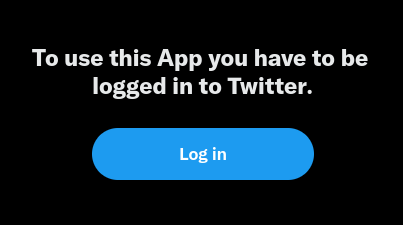
Once logged into Twitter, you’ll see something like this, but with your account details (duh!).
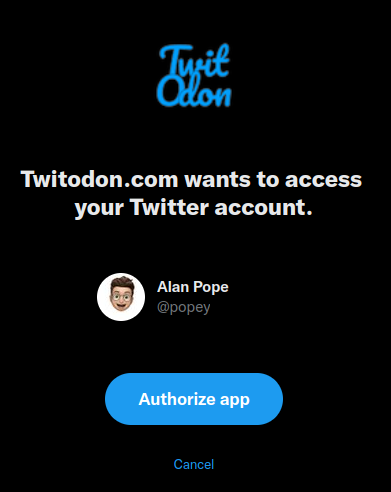
Click the “Authorize app” button, after reading the notes, obviously!
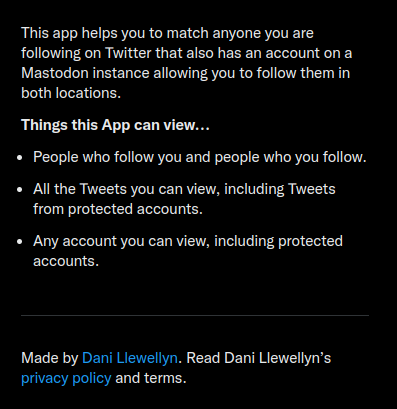
If succesful, you’ll be taken back to Twitodon, but with that step crossed out, to indicate you’ve successfully done it.
“Step 1. Login With Twitter Done. (Logged in as: @popey).”
Sign into Mastodon
As I previously mentioned, there’s a ton of Mastodon instances (servers, basically) and Twitodon doesn’t know which one you’re on. So in the next step, you need to provide it.
- Paste the instance hostname into the box.
For me, I’m https://ubuntu.social/@popey, so I just paste https://ubuntu.social/ in the box then press the “Login” button.
Like this:

If you’re not already logged into Mastodon, you’ll need to do that first.
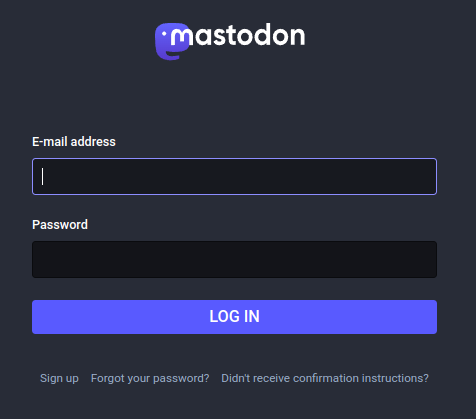
Once logged in, or if you already are, you’ll see something like this.
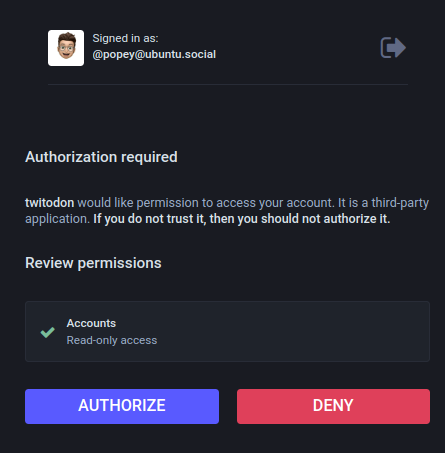
- Click the “Authorize” button.
If successful, you’ll come back to Twitodon again, but once more, with that step crossed out, as you’ve done it.
“Step 2. Login With Mastodon by entering your Mastodon host’s web address: Done. (Logged in as: @[email protected])”
Please wait…
You’ll notice the text under Step 2 starts by reading:-
We have scanned 0 of 0 users you follow on Twitter and discovered 0 Twitter users on Mastodon who have previously linked their Twitter and Mastodon accounts.
It’ll soon change to show a count of those people Twitodon has found:-
We have scanned 224 of 4552 users you follow on Twitter and discovered 1 Twitter users on Mastodon who have previously linked their Twitter and Mastodon accounts.
These numbers will vary of course, depending on how many people you follow over on Twitter, how many have already used Twitdon, and how many matches were found. Just wait for this, it can take a while.
Here’s what mine looked like once the process finished.
We have scanned 4552 of 4552 users you follow on Twitter and discovered 112 Twitter users on Mastodon who have previously linked their Twitter and Mastodon accounts.
Download the CSV
Once complete, you’ll get a download link.
Step 3. Download matching users in CSV format to import into your Mastodon account. Click Here to download the CSV file
- Click the link
You’ll get a file called new_mastodon_follows.csv. Keep that safe for the next step!
Import (and merge)
Now we get to the bit where you add those lovely friends to your Mastodon.
- Open a new browser tab
- Login to your Mastodon instance
- Click the little cog/setting icon above your profile
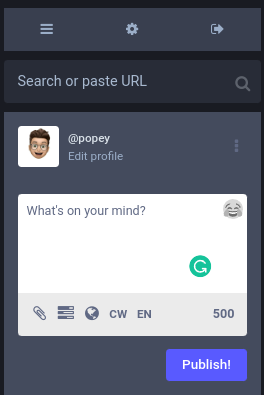
- Click “Import & Export” in the menu, then “Import” below that
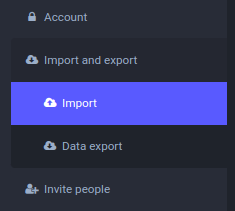
- Ensure “Import Type” has “Following list” selected
- Ensure “Merge” button is selected
- Click the “Choose file” button and locate the downloaded CSV from earlier
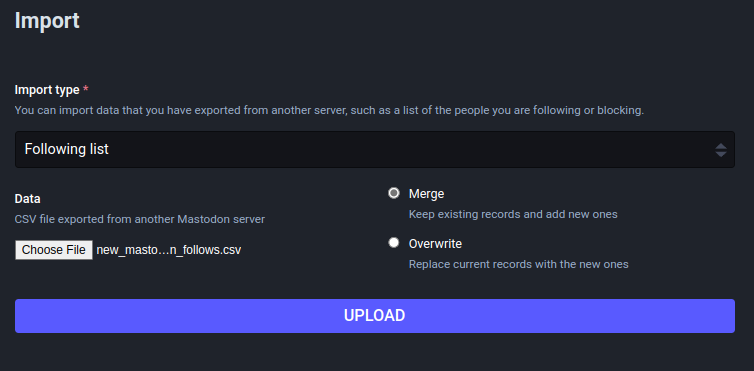
- Click the big “Upload” button.
- Once the upload is done, you should get a green banner:

Docking complete!
That’s it. You’ll probably start getting followed back from those friends on Mastodon now.
…and finally
Please share this blog post, and/or a link to Twitodon with your Twitter friends, so more people can find eachother on Mastodon.
Thanks
Thanks to Dani Llewellyn for making this super handy tool. Consider sponsoring their valuable work!
See you on the fediverse!