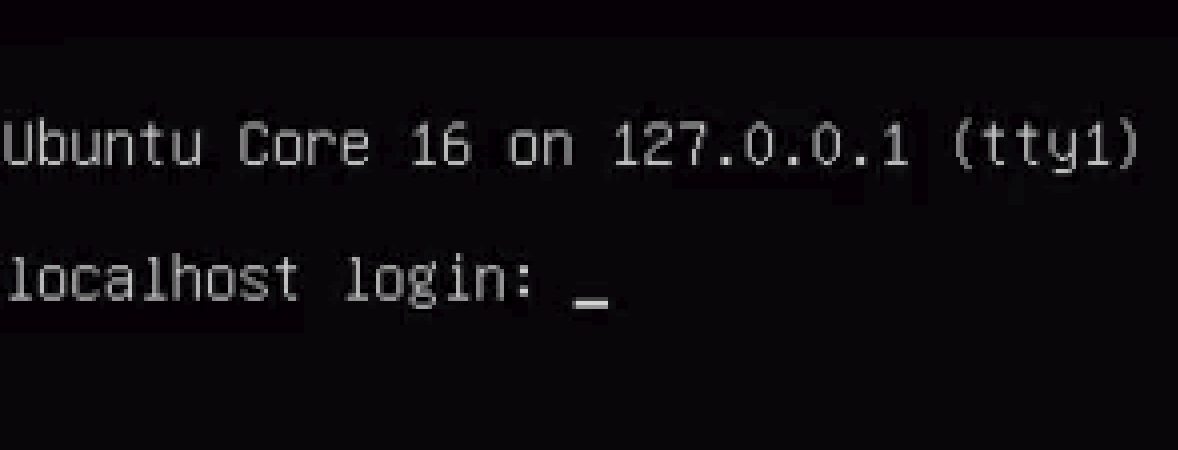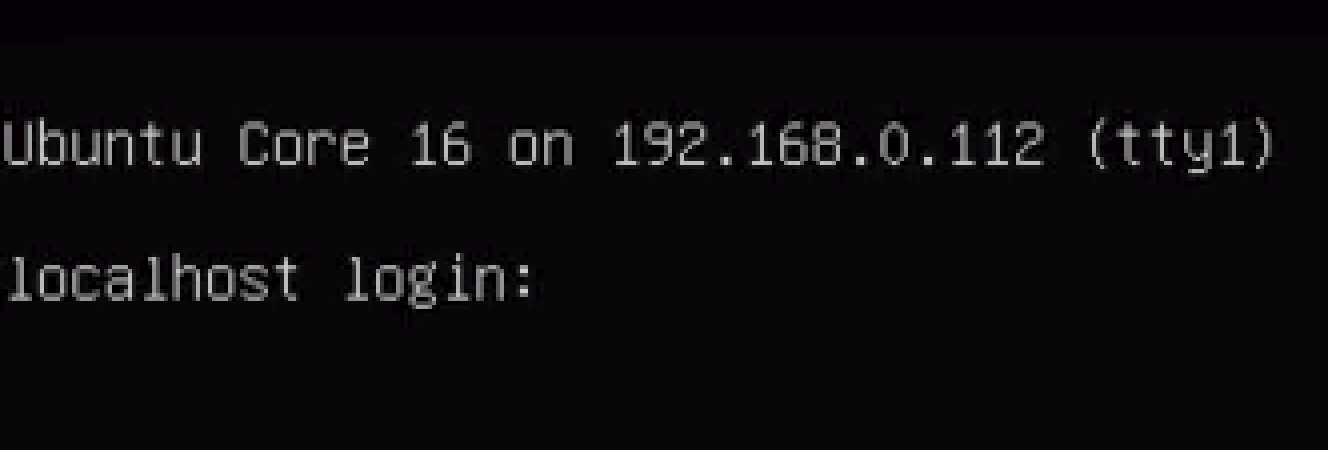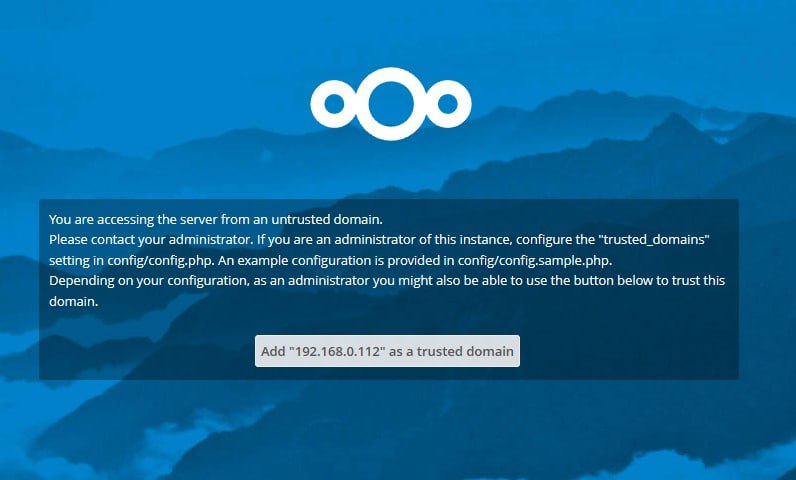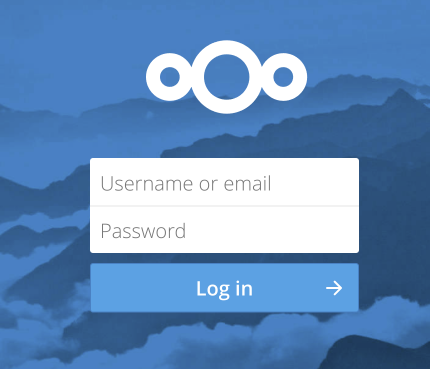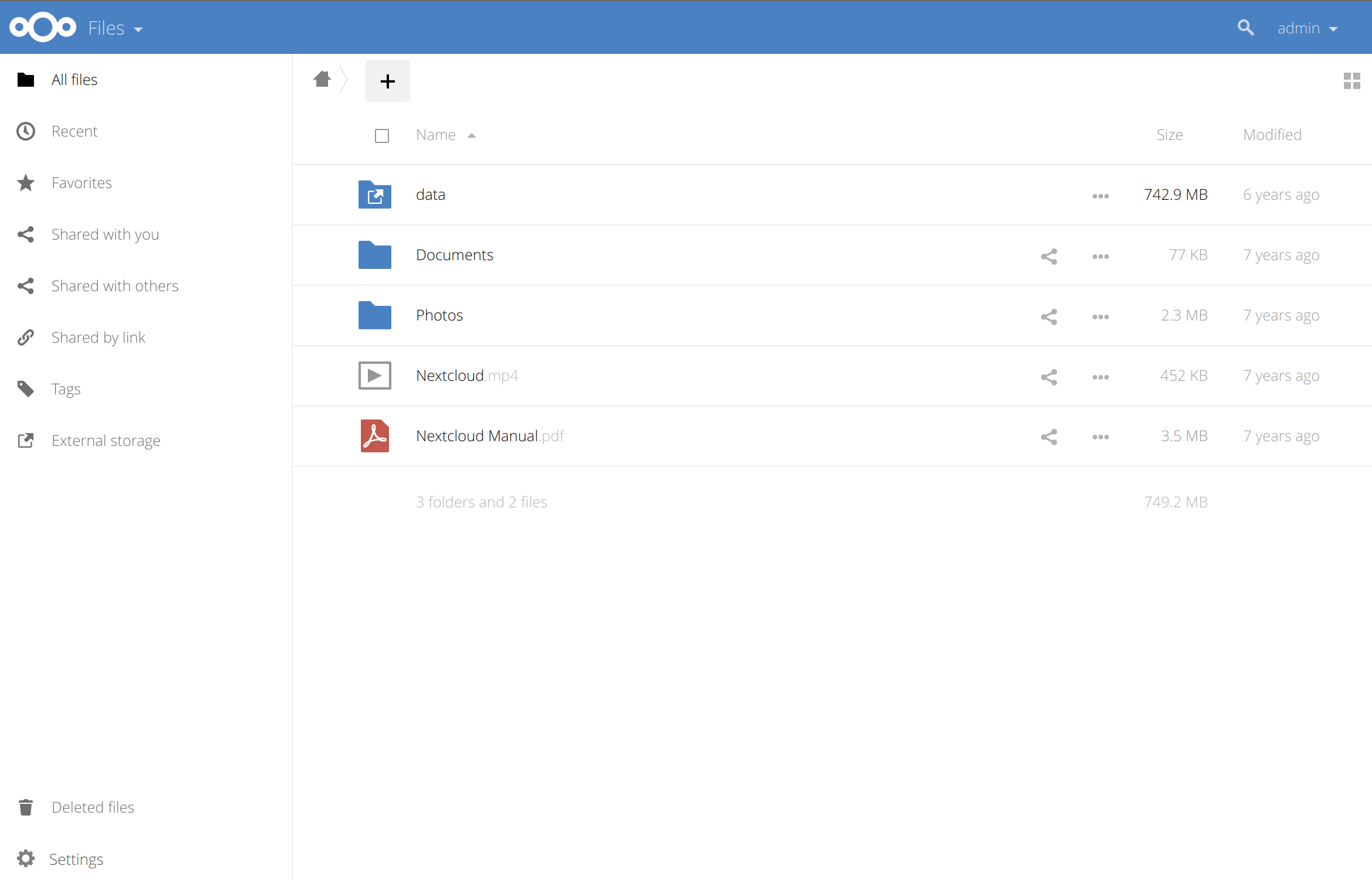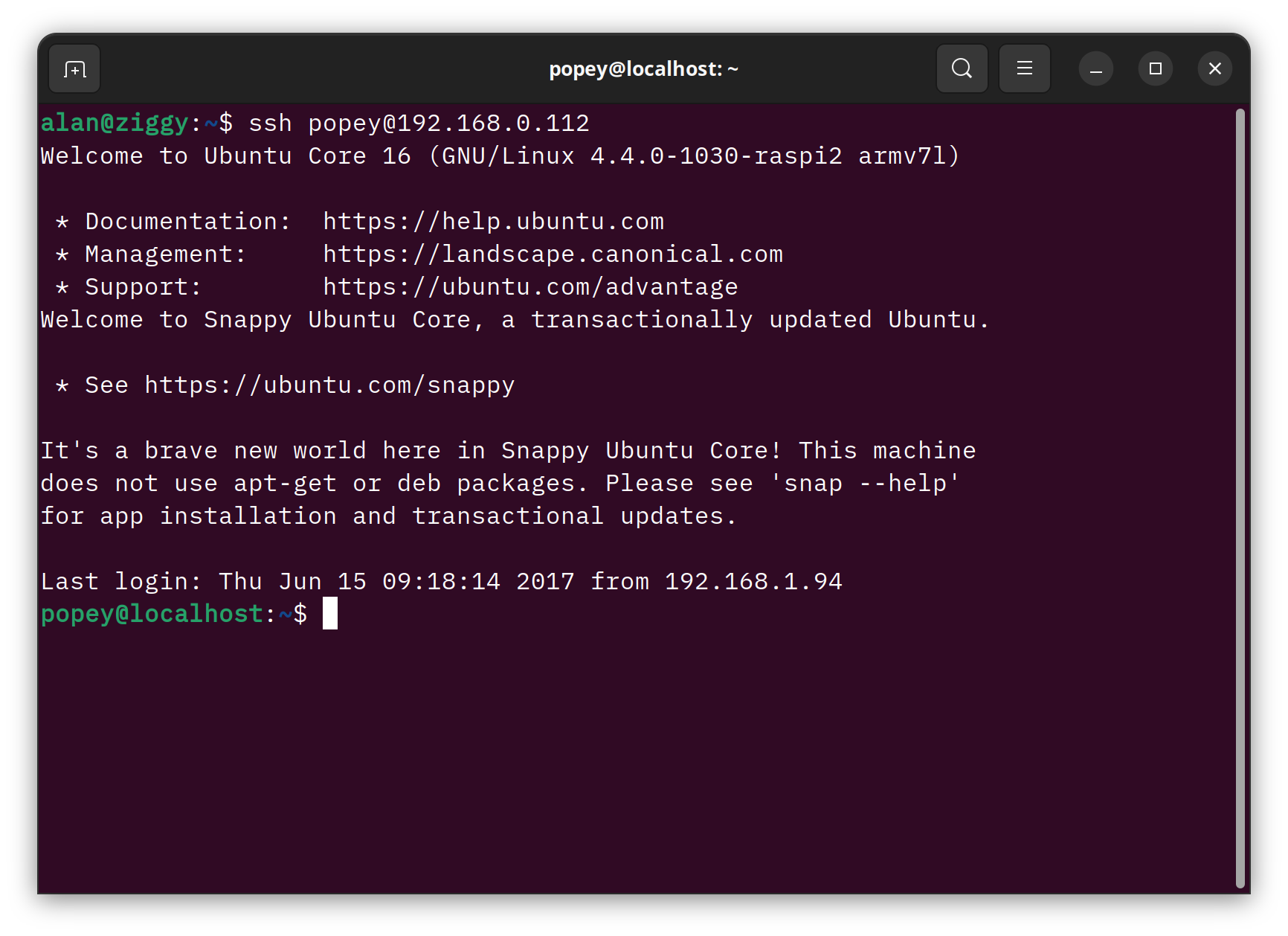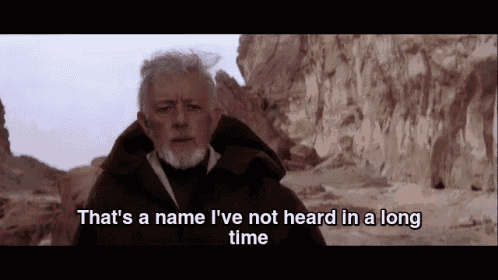NextCloud Box
I just stumbled on an old NextCloud Box in my loft. It’s a quiet Sunday in the house, so I thought I’d see if it still works, and if there’s any data on it. I’m pretty sure I did use it for a while, so there must be something on it.
Here’s my NextCloud Box in a cardboard box labelled “NextCloud Box”.
Here’s what the NextCloud box looks like once installed.
The rear doesn’t look too bad, if you don’t look at it too hard.
For those who weren’t around, or missed the short-lived NextCloud Box, a short introduction is in order. As I recall this was a collaboration between the (now defunct) WD Labs - a division of Western Digital storage - and NextCloud. Canonical were involved too, I believe.
The box was really just a two-part plastic case, barely big enough to hold a hard disk and Raspberry Pi. Mine contains a 1TB drive and a Raspberry Pi 2. It was a bit janky, to be fair. The cable routing was poorly done, with the Pi power lead leaking out of the case and back in. Not very elegant.
It looks worse in this picture because there is an ethernet cable and USB keyboard attached, without being routed. But you get the idea.
It was probably good enough for a small family of users, sharing data, and generally doing the whole self-hosting thing. But it struggled under any appreciable load. I’m aware that some people put a faster, later model Pi in theirs.
My NextCloud Box
I ordered mine on 16th September 2016. It cost £60 and shipped out a month later. I set it up and it was in use for a while. I used the NextCloud app on my phone at some point to sync my photos up to my box, rather than to DropBox, which I’d previously used.
I assume there’s some data on my NextCloud box, and it may even be photos I don’t have backed up anywhere else. So I thought I’d spend a bit of time today, trying to get at that data.
The easy way to do it would be to just yank the micro SD card out of the Pi, and the hard disk from the box, and attach them with appropriate adapters to my laptop. That would be fast, easy and would result in zero blog posts. Can’t have that!
Boot the box
Thankfully I’d put all the pieces in the cardboard box before delegating it to the loft of ancient things. The power supply, cables, adapters and of course the Pi and disk were all nicely packaged up.
I started by plugging the device in without a network connection, thinking I could just login at the console or over SSH and get at the data. It booted just fine, and dropped me at a login prompt.
However there’s a flaw here. By default Ubuntu Core (which is the OS on the card) doesn’t have any local user accounts you can log in to. On first-run it gathers SSH keys via Ubuntu One / Launchpad.net, enabling network login via SSH. But without a local login, you can’t get in easily.
“Just plug a serial cable into the GPIO header.” No, ogra, I can hear you saying that to me now. No.
Add a network
I decided it would be fine to plug this old thing onto my network. Once booted, the login screen appears, and I could try and get in over ssh.
I pointed my browser at that IP address and after a short while, got a certificate error. This box hasn’t been booted for years, so I am not surprised by this. I skip past this and get to a new (to me) error from NextCloud.
The IP address it got was in the range of my home network 192.168.0.0/24, but the sticker on the box shows 192.168.1.83 which is an old address range I no longer use. This became a bit of a problem.
Take stock
So, where are we now?
- I can’t get into NextCloud to view the data
- I can’t login from the console to view files
- I can’t SSH in, to remotely get to the files.
I decide that if I am to progress, getting into the filesystem over SSH would be best, as I can manage the device remotely, and look around the filesystem easily in a terminal.
Fix missing key
The box has likely got an old SSH key referenced in the /home/popey/.ssh/authorized_keys file on the device. So old (from 2016-2017) that I no longer have the private half of that key to get in. So my solution is to take the SD card out of the Pi, mount it on my laptop, then edit /home/popey/.ssh/authorized_keys to add my public key.
So I triggered a reboot with CTRL+ALT+Delete on the attached USB keyboard, then pulled the power out as the Pi was about to start. I then yanked out the SD card - remembering that the Pi 2 had one of those nice spring-loaded micro SD slots I miss.
As soon as the card was in a reader on my laptop, GNOME auto-mounted it. There’s one main partition on this Ubuntu Core system, called writable which has two folders inside, called system-data and user-data. They were mounted under /media/alan/writable.
I found the authorized_keys file in /media/alan/writable/user-data/popey/.ssh, and simply added a line for my laptop’s SSH key.
While we’re here
While I had the filesystem mounted, i figured I would fix the trusted domain, and IP address for NextCloud.
Buried in /media/alan/writable/system-data/var/snap/nextcloud/current/nextcloud/config (so effectively /var/snap/nextcloud/current/nextcloud/config on the device), there was the config.php I needed to edit.
I found the trusted_domains section:
'trusted_domains' =>
array (
0 => '192.168.1.83',
1 => 'nextcloud.popey.com',
),
Interesting that at some point I must have thought this box was worthy of a subdomain. Whether this was in action at any point is hard for me to recall at this time. I have a vague memory of using the nextcloud photo upload thing, which may have sent photos to this nextcloud box. We shall see.
Anyway, I changed the trusted_domains to include the new IP the box acquired.
'trusted_domains' =>
array (
0 => '192.168.1.83',
1 => 'nextcloud.popey.com',
2 => '192.168.0.112',
),
I also noted nearby, another setting which had the old IP. Time to change that too…
'overwrite.cli.url' => 'http://192.168.1.83',
'overwrite.cli.url' => 'http://192.168.0.112',
I then unmounted umount /media/alan/writable /media/alan/system-boot and popped the SD card back in the nextcloud box and booted it up again..
NextCloud Admin
Once it booted again, I pointed a browser at the home page IP address and, success…
Now I just need to remember my username as password…. Wait, it’s in my password manager!
We’re in!
From here I could very, very slowly access the Photos in via the web UI. By “slowly” I actually mean “painfully slowly”. The Pi2 really wasn’t a great machine for NextCloud.
Indeed after a very short time the web user interface became completely unresponsive. There was no way I would be able to get the pictures out of the system via the web UI.
So SSH it is…
SSH access
I should also be able to ssh in now I’ve dropped my key on there.
Welcome to Ubuntu Core 16
Ooh! I haven’t been here in a while…
Last login: Thu Jun 15 09:18:14 2017 from 192.168.1.94
That sounds about right!
Looks like we’re on an ancient version of snap
popey@localhost:~$ snap version
snap 2.24
snapd 2.24
series 16
kernel 4.4.0-1030-raspi2
This thing has some super crusty snaps on it.
popey@localhost:~$ snap changes
ID Status Spawn Ready Summary
404 Done 2017-06-15T09:18:23Z 2017-06-15T09:18:23Z Refresh all snaps: no updates
popey@localhost:~$ snap list
Name Version Rev Developer Notes
classic 16.04 17 canonical devmode
core 16-2 1690 canonical -
emoj 0.3.0 2 popey -
nextcloud 11.0.3snap4 1542 nextcloud -
pi2 16.04-0.17 29 canonical -
pi2-kernel 4.4.0-1030-3 22 canonical -
I find it amusing to see emoj on there. It’s a command-line emoji search utility. I used to use it to test stuff. I can’t imagine wanting to ssh into a Raspberry Pi 2, just to run a command to print a horse emoji.
alan@ziggy:~$ emoj horse
🐴 🐎 🏇 🎠
I actually updated the emoj snap quite recently, after a hiatus of it being broken.
But we’re getting distracted again!
Get the data
Anyway, what I actually came for is the data - specifically the photos. A quick rummage shows that my user data is located on the 1TB hard disk under /media/data/alan - alan is my username on this NextCloud instance.
popey@localhost:~$ find /media/data/alan/ -type d
/media/data/alan/
/media/data/alan/Videos
/media/data/alan/Photos
/media/data/alan/Photos/2016
/media/data/alan/Photos/2016/12
/media/data/alan/Photos/2017
/media/data/alan/Photos/2017/06
/media/data/alan/Photos/2017/01
popey@localhost:~$ du -hs /media/data/alan/
744M /media/data/alan/
Huh, not much there, but I’ll grab it anyway.
Back on my laptop, I thought I’d rsync the files over, but sadly Ubuntu Core 16 didn’t ship with the rsync binary.
alan@ziggy:~/NextCloudBoxData$ rsync -avz [email protected]:/media/data/alan .
bash: rsync: command not found
rsync: connection unexpectedly closed (0 bytes received so far) [Receiver]
rsync error: error in rsync protocol data stream (code 12) at io.c(231) [Receiver=3.2.7]
Ok! scp it is!
alan@ziggy:~/NextCloudBoxData$ time scp -rq [email protected]:/media/data/alan .
real 2m5.615s
user 0m3.448s
sys 0m6.413s
alan@ziggy:~/NextCloudBoxData$ du -hs .
744M .
Great success!
Although having looked through the photographs, there’s not a lot that’s interesting. I’ll leave you with this photograph of a lightsaber I made out of a cardboard tube back in 2016.
Make your lightsaber noises NOW!
Conclusion
I really should have just pulled the drive out, and slapped it in a caddy. That would have been way quicker and significantly less interesting.
I’d really like to get the software running again. But there’s something rather unwell with the snap package on this thing. I’ll post over on the forum about it, but suspect the answer will be ‘reinstall it’.
Edit: I started a thread to debug it.
What do you think I should do with this NextCloud Box now? Answers below, or wherever you think I’ll see them.